Some people still suggest that SimCity 4 is the best city-simulation games in SimCity series. Unfortunately, this game can’t run properly on Windows 10, it would crash to desktop (CTD) in a few minutes after you’re playing it, or even worse, you can’t install it at all. In this guide, I will tell you how to install SC4 properly on newer system (Windows 10 & 11).
Step 1 : Getting the game
If you have the original game from disc, it may or may not run on Windows 8/10/11. The reason is because they have Safedisc DRM, which is blocked for security reasons. I would suggest you to buy the game (again) on GOG or Steam. Once you’re buying it, skip to step 2 below.
Note: Don’t get the game from Origin! If you want to install mod later on, it will incompatible, because they’re not fully updated.
If you don’t want to spend money buying this game again, or you don’t want to spend money on games, then you can download ‘DRM-free version’ of the game. You can search for it on internet, but there is high chance of getting virus. Make sure to download one that is distributed from GOG type (not Steam, as they’re DRMed and you’re probably need a shady crack). Lazy to search? Or don’t want to caught with viruses? Download it here:
- ZippyShare [part 1] [part 2] [part 3] if you have slow internet, use this one
- Pixeldrain [link] recommended as they’re only in 1 part, meaning that you didn’t have to bother with extracting wrong stuff
- Torrents [link] if you have high speed internet, also can download torrent, you can use this option. Link isn’t guaranteed to work.
After downloading them, create a folder called SimCity 4 on your desktop, then extract the setup.
Step 2 : Installation
Double click on the setup, and wait until the setup opens. In the meantime, you may also want to disable internet connection (just in case Windows Update suddenly start to installing stuff and slowing down installation). Select the language when prompted, and when the setup dialog opens, follow the instructions on-screen.
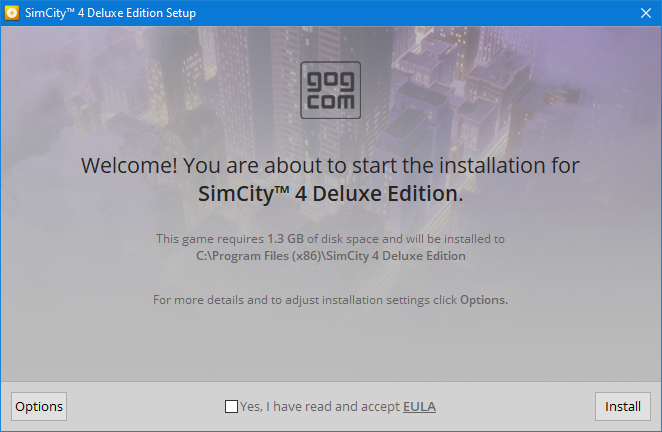
Note: If you want to install from disc, mount the disc and run AutoRun.exe. If it didn’t work, then you can try this tutorial. Still don’t work? Download it from my link, or buy the game on digital store :).
Step 3 : Configuring the game
Simple tweak to make the game playable
After the installation complete, it will be good if you restart the computer (not necessary, just recommended). Then look at your desktop, do you have SC4 shortcut? if no, go to C drive > Program Files (x86) > Simcity 4 deluxe edition > Apps. Right click on simcity4.exe and send to desktop.
Now look at the shortcut, right click and press properties. Look at ‘target’ column, and navigate to the end. Add this (after the quote):
-CustomResolution:enabled -r1920x1080x32-CPUCount:1
Please change the part where its bolded to your screen resolution. For example, I have screen resolution 1366 x 768 pixel, so I changed from -r1920x1080x32 to -r1366x768x32. Don’t forget the x32 part, otherwise you will get 16 bit color in-game.
A bit harder tweaks
If you will play the game for a long time (1 hour or more), you may get a crash to desktop (CTD) event. This is because the game ran out of memory (because SC4 has hardcoded limit of 2 gb ram to be used). To fix this, download 4gb patch. Open them as administrator, and select Simcity4.exe from game installation path. Press ok when prompted.
For users with Graphics problem (coming soon)
That’s it for this post. If you still have problems, don’t be shy to comment below. Any suggestion will be greatly appreciated. Thank you for reading this tutorial, and see you in another post.
Post Changelog
23 February 2022: Tutorial is published
